Microsoft's latest Windows 11 build comes with a modernized File Explorer home and address bar
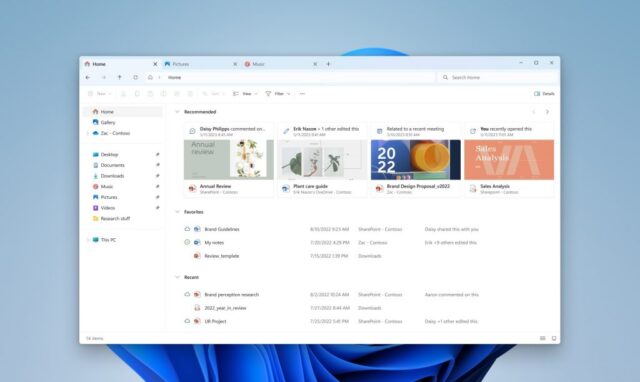
Microsoft continues to work behind the scenes on improving Windows 11 and adding new features to its current operating system.
Today it rolls out a new flight for Windows 11 Insiders in the Dev Channel, and this release, Build 23475, comes with a new modernized File Explorer Home powered by WinUI, and a modernized address bar and search box.
Announcing the new additions, Microsoft says:
Now that File Explorer is powered by Windows App SDK, we are introducing a modernized File Explorer Home powered by WinUI. Recommended files for users signed into Windows with an Azure Active Directory (AAD) account will be displayed as a carousel and support file thumbnails which is coming soon. Quick Access folders (available by default for users signed into Windows with a Microsoft account), Favorites, and Recent also bring in an updated experience with WinUI.
We are also introducing a modernized address bar and search box to File Explorer. The new address bar intelligently recognizes local vs. cloud folders with built-in status. For OneDrive users, you’ll notice the address bar now contains your OneDrive sync status and quota flyout.
Elsewhere in this build is support for dynamic lighting that gives users and developers native control of Lighting Devices implementing the open HID LampArray standard. This will work on a range of keyboards and mice from manufacturers such as Razer and Microsoft.
Other changes and improvements include:
[General]
- The feature where Microsoft detects if the user is interacting with toasts or not and provides a suggestion to turn the toast banners off for such apps that began rolling out with Build 23466 is now available to all Windows Insiders in the Dev Channel.
[Emoji]
- The Unicode Emoji 15 is beginning to roll out to Windows Insiders in the Dev Channel. Users will now be able to see, search for and insert new emoji from the emoji panel.
Fixes in this flight include:
[Taskbar & System Tray]
- Fixed an issue where the taskbar may not have shown the correct apps when using multiple desktops.
[Search on the Taskbar]
- Fixed the issue where Narrator customers were unable to navigate down the left side panel of the search flyout.
[Start menu]
- Fixed an issue where when using a Japanese display language, sometimes apps with names written in kanji would all show at the bottom of the all apps list, rather than displayed alongside hiragana and katakana app names.
[Notifications]
- Fixed an issue where certain notifications were leading to an explorer.exe crash.
[Input]
- Microsoft is rolling out the fix for an issue where Korean touch keyboard sometimes finalizes characters unexpectedly in the search flyout on the taskbar.
[Backup and Restore]
- Backups of a PC that was set up using a restore will now show up in subsequent restores.
- Restore of solid color desktop backgrounds are now supported.
[Other]
- Fixed issues that were causing voice access commands for moving settings sliders and selecting things on the taskbar to fail.
NOTE: Some fixes noted here in Insider Preview builds from the Dev Channel may make their way into the servicing updates for the released version of Windows 11.
Known issues include:
[Dev Drive]
- On a reboot, additional filters beyond AV might be attached to your Dev Drive. To check what filters are attached, please run ‘fsutil devdrv query :’ in Windows Terminal. If you are seeing more than your AV filters, you can run ‘fsutil volume dismount :’ and then ‘fsutil devdrv query :’. After those steps, you should only see your AV filters.
- There might be variable performance on different hardware.
[Search on the Taskbar]
- Navigating the search flyout on the taskbar with the keyboard arrow keys will not work as expected.
- Text scaling may not work in the search flyout.
[File Explorer]
- Insiders may experience a File Explorer crash when dragging the scroll bar or attempting to close the window during an extended file-loading process.
- Thumbnail loading performance in Gallery for dehydrated cloud files and memory usage in large collections are known issues we are focused on improving. Please capture Performance traces in Feedback Hub for any performance-related issues. Rebuilding your Indexer can help if thumbnails are missing for cloud files; Search for "Indexing Options" and look in Advanced settings to find the rebuild tool.
Insiders who have the modernized File Explorer Home that began rolling out with Build 23475:
- [NEW] File Type icons are displayed in place of file thumbnails for ‘Recommended’ section (applicable to Enterprise users).
- [NEW] When navigating from another group to the Recommended section using a keyboard, focus does not appear on the group header or files appropriately.
- [NEW] Files display file extensions with the Show file extensions setting disabled.
- [NEW] Sync status icons for files backing up to a storage provider are not reliably displayed.
- [NEW] In case of an authentication error on File Explorer Home, the ‘Please Sign-in’ button appears but clicking on it does not pop-up the authentication dialog.
Insiders who have the modernized File Explorer address bar that began rolling out with Build 23475:
- [NEW] Windows Insiders may notice missing craftmanship polish with the modernized address bar and search box.
- [NEW] Users might experience lost keyboard focus and missing keyboard shortcuts. The team implemented improved tabbing with keyboard shortcuts that will be available soon.
Insiders will have issues with the following commands on recommended files in File Explorer that began rolling out with Build 23403:
- Clicking on the Share command will currently bring up the Windows share sheet (non-OneDrive).
[Notifications]
- The copy button for quickly copying two-factor authentication (2FA) codes in notification toasts (first introduced in Build 23403) is currently not working in this build. A fix is coming in a future flight.
[Dynamic Lighting]
- [NEW] On first boot after installing this build and connecting a device, the "Use Dynamic Lighting on my devices" toggle is off in Settings. Device LEDs may not turn on automatically. Turning this toggle on in the all-device Settings page and in the per-device page(s) should turn on your device’s LEDs. If this doesn’t work, try restarting your Windows PC again.
- [NEW] All-device settings changes are not propagating to per-device Settings.
- [NEW] Device icons are missing from the device cards in Settings.
- [NEW] Switching user accounts can turn off device LEDs.